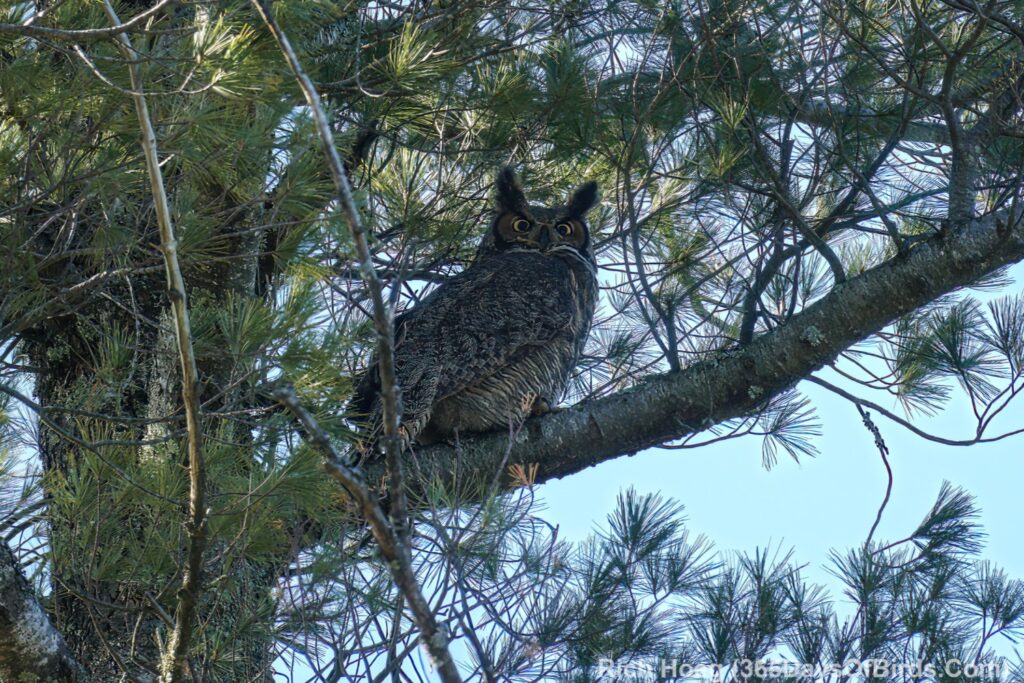Okay … I just had to move a comment from one of my readers, Ray, and my response to an actual post! 🙂
- Ray commented: A little take on Aesop’s “A Country Mouse and a Town Mouse”? 365’s forays into the bogs of northern Minnesota to track down “country” owls provide quite a contrast to Flaco the escapee “town” owl from NYC Central Park Zoo who is enjoying his freedom for the last year on the island of Manhattan. Apparently he “spends his nights hooting atop water towers, and preying upon the city’s abundant rats” … which brings to mind an interesting solution to NYC’s rat problem. (link to an article about Flaco from the USA Today provided)
- I responded: Down in Southern Florida in the middle of the state on all the sugar plantations, the farmers put up many, many boxes to help Barn Owls nest. The end result is the Barn Owls have very much taken up residence on all the surrounding farms and have dramatically reduced the rodent problem … and loss of cane sugar!!! Perhaps NYC needs to get smart like Florida?!
- And here is a web page link to the Florida program … the Florida Crystal Owls (worth reading). Their program is 15 years old.
Of course, for a post of this nature I need to feature my own local owls. Here is a photo of Les (Poppa Owl) I took about two hours ago keeping watch over his domain. Amy is very near by. Notice how the Great Horned Owl is sort of asleep … one eye open … one eye closed.